How to Reconfigure Client
In case you have to add or remove features from a endpoint, you can anytime change the configuration by sending a Reconfigure Client task to the endpoint(s) in question.
To change the installation settings for one or several endpoints:
1. Open up the Network from your main menu on the left-hand side.
2. Now open the company that needs the reconfiguration and go to the Computers and Groups folder or the Active Directory – depending on your settings.
3. Select the check boxes of the endpoint(s) for which you want to change the installation settings.
4. Click the Tasks button at the upper side of the table and choose Reconfigure client.
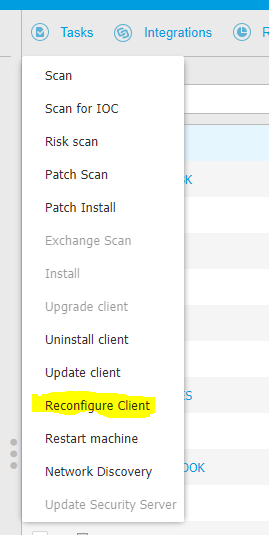
5. Now you have to option to
• ADD new modules besides the existing ones.
• REMOVE specific modules from the existing ones.
• MATCH the modules installed with your selection.
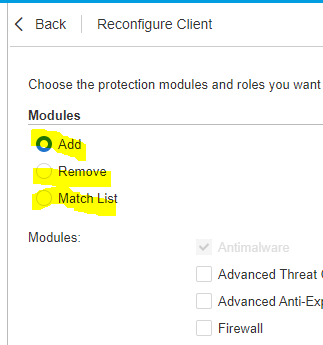
6. Select the modules and roles which you intend to ADD or REMOVE on the target endpoints.
7. Select Remove competitors, if needed to make sure that the selected modules will not be in conflict with other security solutions installed on the target endpoints.
8. In case you selected MATCH a complete uninstall and reinstall is triggered. Because of that you will also have to select one of the available scanning modes:
9. Under the Scheduler section, choose when the task will run:
• Now, to launch the task immediately.
• Scheduled, to set up the task recurrence interval.
10. Click Save. A confirmation message will appear.